Script for 3DEqualizer
About this script
This script provides direct access to the camera database right within your favorite 3DEqualizer. No more opening browsers and manually copying values—just launch the script, select your camera, and instantly get the correct filmback information. Additionally, the script includes a Scanner feature, helping you easily find the exact camera and mode you need.
Installation Guide
To install, simply move the downloaded file into the following directory: %APPDATA%\.3dequalizer\py_scripts
No additional steps are required.
How to Use
When you open the script, the main window will appear as shown.
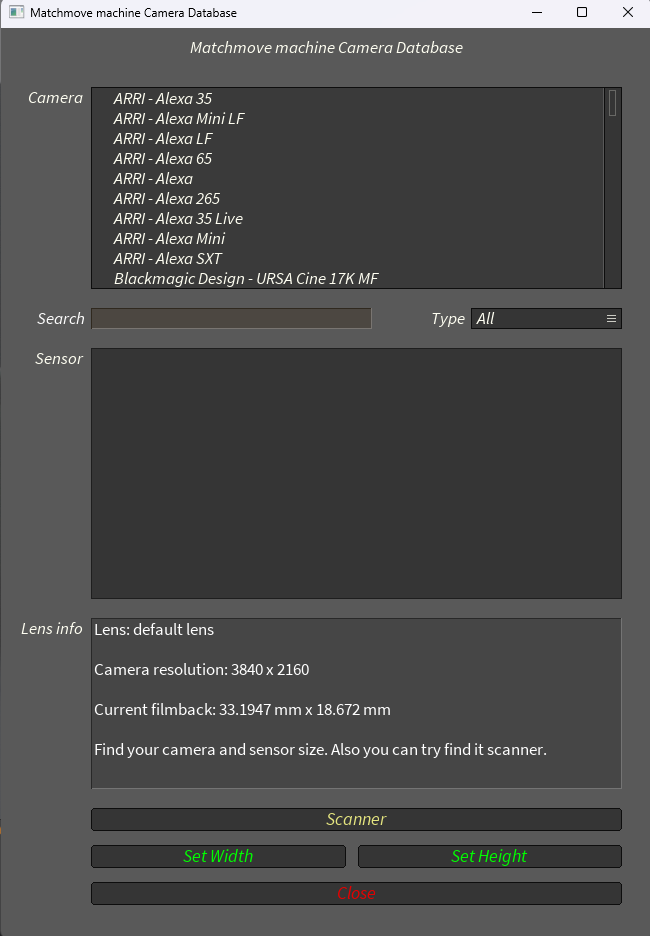
You can manually select the required camera, use the search feature, or filter cameras by type. After selecting a camera, the script will load a list of available shooting modes.
Next, choose the shooting mode. In the "Lens info" window, you'll see the 3DE lens to which settings will apply, along with the original resolution, the current filmback, and the new filmback values to be applied.
To set the filmback, click either "Set Width" or "Set Height," depending on which side you prefer to specify (the other side will be calculated automatically).
These two buttons are provided intentionally because sometimes the source footage might be cropped on one side (for example, vertically). In this case, directly setting the cropped dimension from the database would be incorrect. Instead, specify the width; the height will automatically be calculated based on the filmback values and resolution. If there's no crop, you can freely specify either dimension.
Scanner Feature
Additionally, you can use the useful Scanner option. Camera modes often have unique resolutions, making it possible to quickly identify the correct sensor.
The search can be conducted by:
— Metadata (the script attempts to find camera information within metadata)
— Original resolution
— Width only (if height was cropped)
— Height only (if width was cropped)
— x2 resolution (if footage was downscaled by a factor of two)
— x4 resolution (if footage was downscaled by a factor of four)
In the provided example, the search successfully identified the correct camera using metadata. Similarly, searching by original resolution also successfully locates the camera.
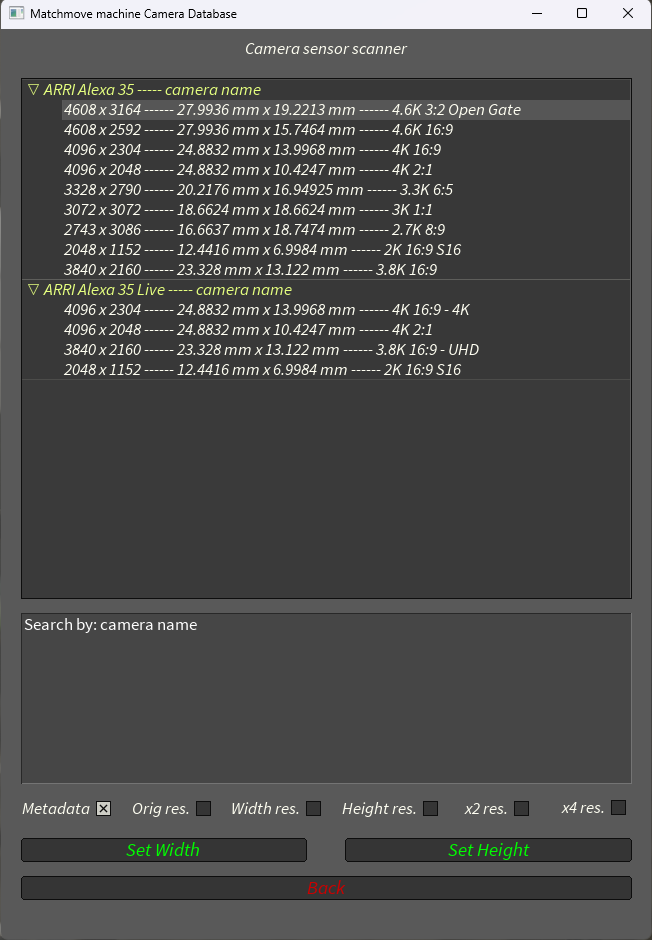
However, in some cases, things might be a bit more complicated. For instance, the resolution may not be unique (e.g., 4K - 3840 x 2160), and many cameras might share this mode. Thus, identifying the exact camera in these scenarios can be challenging.
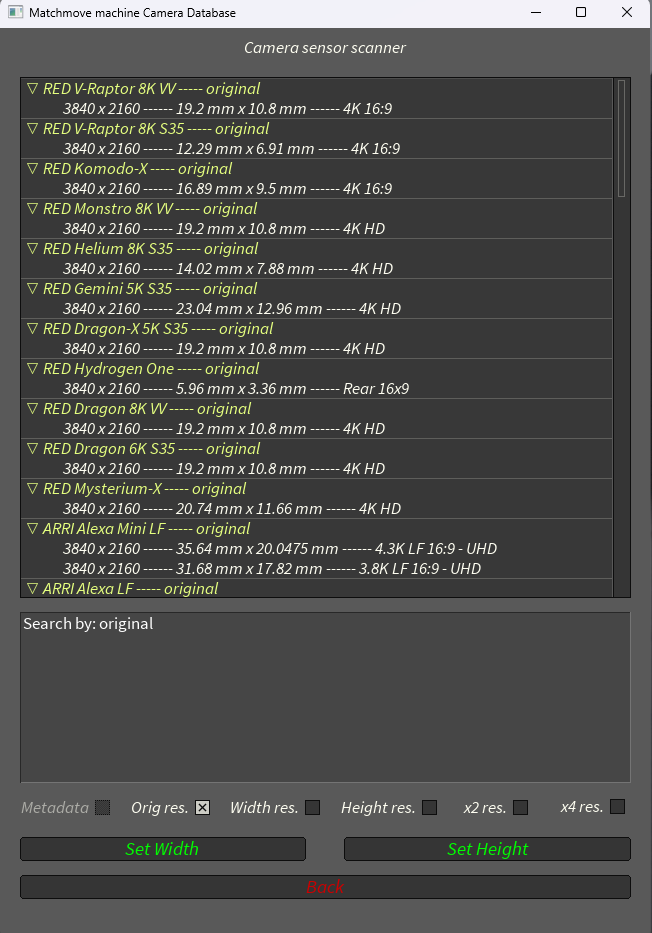
This feature might not solve every situation perfectly, but it will undoubtedly be very helpful in many cases!















